Contact Me
TOU
Scrap It Studio
Labels
- Awards (3)
- Blog Train (28)
- Blogger Tutorial (1)
- Blogs I Designed (65)
- Buy My Store (3)
- Cluster Frame (3)
- CU (71)
- CU4CU (4)
- Custom Ad (5)
- Custom Services (2)
- Designer Call (2)
- Exclusives (12)
- Freebie (91)
- Fundraiser (1)
- Grab Bag (1)
- newsletter (1)
- Personal (8)
- PTU (96)
- PTU Now FTU (6)
- PU (21)
- Quickpage (2)
- Scrap Kit (56)
- Script (17)
- Store Design (1)
- Templates (6)
- TUBES (3)
- Word Art (5)
- Zencart (1)
Disclaimer for Blog Layouts
Blog Archive
-
▼
2012
(135)
-
▼
February
(20)
- New Blog layout
- Blogger Reactions Text Editing Tutorial
- New Blog layout
- Double Button Templates - CU
- Concerning Blog Layouts
- New Blog layout
- Glass Rings CU -FTU
- New Blog layout
- New Blog layout
- Exclusive Commissioned Kits
- CU Grab Bag 1
- New Blog layout
- New Blog layout
- Skull 2 Template
- Emo Candy Central - PTU
- New CU Script and PU Kit
- New Blog layout
- New Blog layout
- Love Struck and Pimpin' Love Freebies
- Blog Train Freebie - Loves Kiss
-
▼
February
(20)
Designers CU Products Used
Tuesday, February 28, 2012
Blogger Reactions Text Editing Tutorial
I was having trouble with the reactions table in blog posts when the blog owner wanted it the text blended in with the background of the sheet and you could not read the text. I finally found the two ways to change this.
If you are using Artisteer - Make sure your sidebar block content text color is not the same as your sheet color. Whatever is in the block content text color in the boxes will be the same text color in the reaction table text within the blog posts
If you are not using Artisteer and just doing coding - Find the following line in your html template code (c/p works fast)
Variable name="textcolor" description="Block Text Color"
type="color" default="#DF305E" value="#FFFFFF"
Change the value color to whichever color you are wanting to text to show and save template.

If you are using Artisteer - Make sure your sidebar block content text color is not the same as your sheet color. Whatever is in the block content text color in the boxes will be the same text color in the reaction table text within the blog posts
If you are not using Artisteer and just doing coding - Find the following line in your html template code (c/p works fast)
Variable name="textcolor" description="Block Text Color"
type="color" default="#DF305E" value="#FFFFFF"
Change the value color to whichever color you are wanting to text to show and save template.

Subscribe to:
Post Comments (Atom)

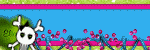

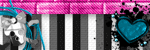
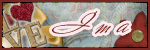
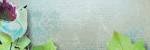
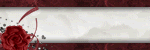
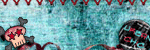
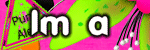
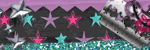
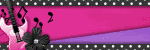

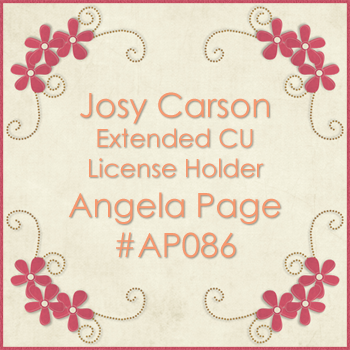




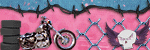

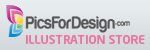
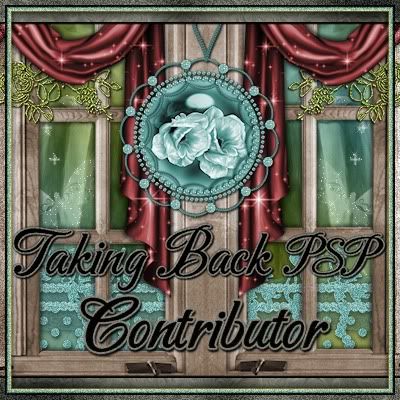
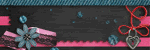

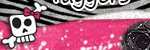

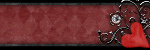

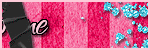

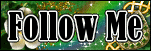
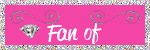
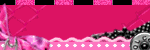
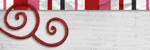
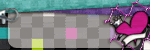
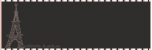
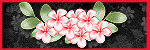
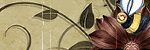
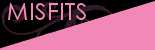
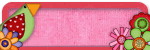

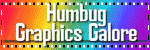
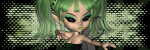
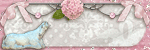
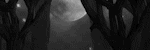
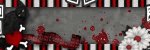
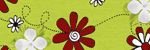
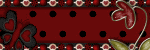


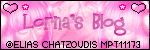

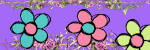


0 comments:
Post a Comment